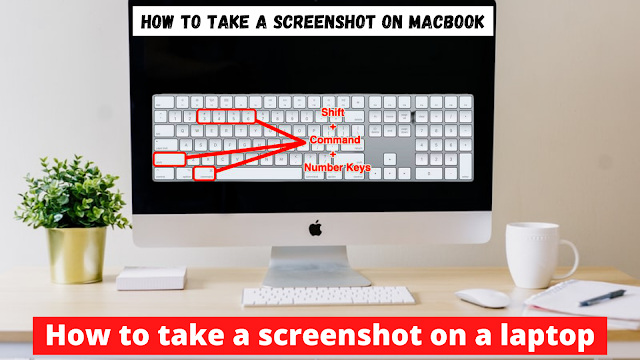1) Window+PrtScr:- To save the screenshot directly to a file
If you want to take a screenshot from your laptop and save it to a file then press 'Win+PrtScr'. After you press the key it will deam a light for a sec which shows that you are successfully getting your screenshot. Then, a pop-up shows on your laptop screen and you simply click on that and save it to your device.
2) Alt+Win+PrtSrc:- To take a screenshot of an active window only.
Now, if you want to take a particular active window only then in that situation this shortcut key is very important. Press 'Alt+Win+PrtSrc' to take an active window screenshot and save it to your device.
3) PrtSrc:- To take a full screenshot on window 7 and window 10 as well.
This key is a base variant and is mostly used in various situations. It is easy to copy-paste material like when you need to send some clips of the message, video, and meme in that situation this button 'PrtSrc' is most essential for you.
People Also Read:- MCC( Millennium Challenge Corporation ) is Good or Bad for Nepal
Similarly, let's have a look for some shortcut keys for Macbook as well. There is nothing different on Macbook. It is also similar to Windows.
1) Command+Shift+3:- To take a full screenshot.
To take a full-screen snip from mac you simply press 'command+shift+3'and by default screenshot will save in your desktop/Macbook. But, if you don't wanna save it in the file then simply copy the screenshot to your clipboard. To copy the file press Command + Control + Shift + 3. And you can paste it in Photoshop, Gimp, paint, and messaging app as well.
2) Command+Shift+4:- To capture some part of your display.
Like different parts in windows, there is also a similar way in Mac too. To capture some part of your display on MacBook press 'Command + Shift + 4'. This shortcut is best when you chat with your Boyfriend and your friend asks for your interesting chats.
3) Command+Shift+4+Spacebar:- To capture a specific window
Yes, the key 'Command + Shift + 4 + Spacebar' is mostly used to capture a specific window. When you only need certain words, video clips at limited parts to capture them in that situation this key is suitable.
How to take a screenshot on a Windows 7/10 laptop?
For your information, windows 10 and windows 7 both are dedicated to the same application named 'Snipping Tools' to capture a screenshot. This feature is available on your laptop. To check where is your Snipping Tool is located follow these steps.
Step 1:- Search 'Snipping Tool' on your search box or check on the notification box.
Step 2:- Now, click on the 'New' tap to capture a screenshot.
Step 3:- Move your cursor from where you want to start your screenshot and drag it to that selected area.
Step 4:- At last, click on the 'Save Snip' icon to save your screenshot.
Are there any other ways we can take a screenshot on laptops?
If you want to know more ways to take a screenshot on laptops then you found many extensions for screenshot and video recording as well. The above are the general ways where you physically take screenshots. But, for more ease process add an extension on your default browser.
How can we take screenshots in Chromebook?
To take screenshots on Chromebook press 'cntrl+show windows' for the whole screen and 'shift+ctrl+show windows' for a partial screenshot.
How to take a screenshot on Tablet?
To take the screenshot on your tablet then click on the power button and volume down button at the same time. Then, your screenshot is ready to use.
Can we take a screenshot on iPhone and iPad?
Taking a screenshot on iPhone and iPad may differ from one model to another. I write some of the models in the below points.
iPad having home button only:- To take a screenshot on iPad having the home button only, simply press the home button and top button at the same time.
iPad without a home button:- To take a screenshot on an iPad without having a home button, simply press the top button and volume up button at the same time.
iPhone having a home button:- To take a screenshot on an iPhone having a home button, simply press the home button and slide the button at the same time. You found the slide button on the right side of the phone.
iPhone having face ID:- If you wanna take a screenshot of the iPhone having a face id, press the side button and the volume up button at the same time.
These are some tips for taking screenshots on an iPad or iPhone.
Conclusion;-
From the above point, you may be clear on how to take a screenshot on a laptop and also know the various new things. There is an easy way from where you can take screenshots on the laptop. Not only this there is a various way from where you can take a screenshot. So, from today you can use this snip feature on your laptop and make the work successful for engineers.
If you like this article then don't forget to share.